This section should demonstrate several common tasks which can be done in XiMpLe with a minimal effort.
For more information please see the user's guide which is available in the section download.
Example 1. Copy texts from a simple xml table to Excel
Example 2. Adding new rows prepared in Excel to the XML table
Example 3. Copy a part of an xml document to some other place
Example 4. Manipulate data nested inside a structure
Example 5. Create a table from csv file
Example 6. Remove table rows matching some criteria
Example 7. Split a bigger xml file then join fragments together
7. Split a bigger xml file then join fragments together
Let’s have some bigger xml file we want to edit.Our task will be to split the file to smaller fragments which we can edit by XiMpLe.
Then link the fragments back together to get the original file with made changes.
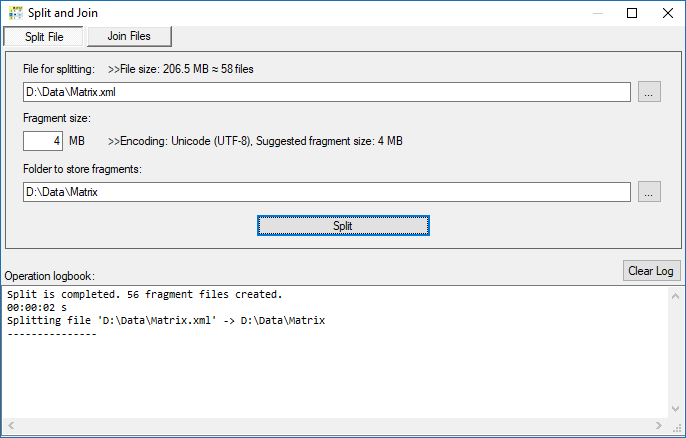 Split the file is an easy task. Just select the file for splitting and specify a destination folder for fragments and the approximate fragment size in MB.
Split the file is an easy task. Just select the file for splitting and specify a destination folder for fragments and the approximate fragment size in MB.At this stage we can edit any xml fragment in the editor and do required changes...
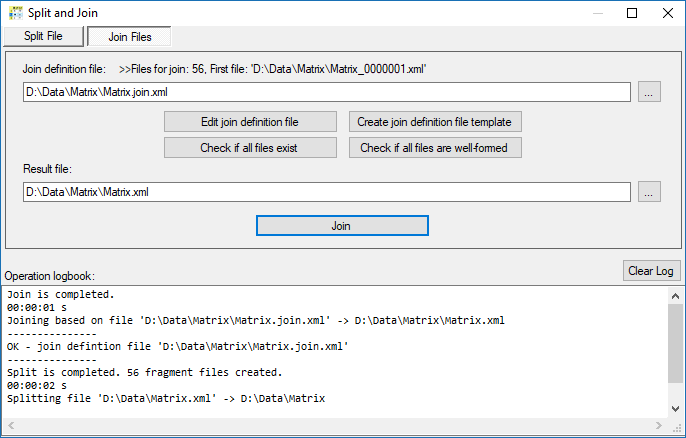 Join files is an easy task as well. We use the joining definition file created by split function and join fragments together to the specified target file.
Join files is an easy task as well. We use the joining definition file created by split function and join fragments together to the specified target file.Splitting and joining operation were designed to have (or at least should have) these properties (more details can be found in a documentation):
1) If the original file is well-formed xml file, then all split fragments are well-formed xml files.
2) If all split fragments are well-formed xml files and no multiple roots are created during the joining process, then the result xml file is also well-formed.
3) If the original file is an xml file which was split then joining of not modified fragments will give the file which is the same as the original one.
4) Let’s split file A into fragments B, C, D and let’s join fragments B and C to E, fragments C and D to F. Then joining E and D will get the same file as joining B and F and they are both the same as the original file A.